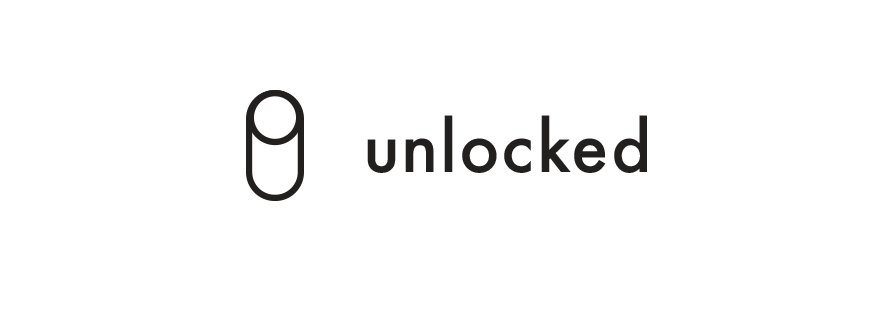About the Phone
The Basics
Powering On
To turn on the Light Phone, long press the Power button for 3 seconds.
A pulsing animation will display letting you know that the phone is now booting. The phone will not turn on if the battery is too low, and will require you to charge it for a little before booting.
Stand By / Wake Up
The phone is designed to mostly live in stand by mode. It is ready to receive calls, but the interface is invisible. To wake up the phone, short press the Power button. The interface will light up displaying the time and the keypad. The interface automatically shuts off after 5 seconds.
Locking the Phone
On the left side of the phone is a Lock switch. When locked, the switch is down and there is a visible grey color under the button. The keypad is disable while locked.
Battery / Information Screens
Short press the Triangle key to bring up the information screen. It will include battery level and signal strength.
The Light Phone Modes
Paired : When paired, all calls go through our cloud platform using our provided SIM card. Limited to US customers only currently.
Standalone : The Light Phone calls out directly using the SIM you've inserted to the phone, like an unlocked standalone device.
Using the Phone for Calls
Dialing a Phone Number
Begin to dial the phone number using the keypad. Once you've completed dialing the phone number, press Triangle to initiate the call. Pressing X will erase the last number entered. If there is not enough signal strength the phone will display 'NO SIGNAL'.
Calling a Speed Dial
Long press on the corresponding # to bring up that speed dial's contact page. Triangle will initiate the call and X returns to the Home screen.
Receiving a Call
When you notice an incoming call on your Light Phone, you will see the caller's information on the display as well as the option to answer with Triangle or reject with X.
During a Call
After pressing Triangle to begin the call, the screen will display the details about where the call is headed. When the call connects you will see a timer start to display. After a few seconds the interface disappears so that you do not accidentally touch the keypad with your face. To bring up the interface, for example to end the call, short press the Power button.
Menu
The Light Phone has a built in Menu that you can access on the phone itself.
Each # represents a category inside the menu.
Pressing X jumps back to the MENU so you can go to a new category.
Categories of the MENU
1. Ringtone: On or Off
2. Filter: On or Off
(only speed dial contacts can reach your Light Phone)
3. Clock: Standard, 24-Hour or No Time
4: Incoming: A list of incoming calls.
5: Outgoing: A list of outgoing calls.
6: Missed: A list of missed calls.
7: Mode: Standalone or Paired
8: Update: For updating software.
9: Info: Additional information about the phone.
Navigating a Category
Once inside a category, use the 2 & 8 keys to scroll up & down through that categories options. TRIANGLE will save the setting change and return to the HOME screen. If you are scrolling through one of the call lists, TRIANGLE will place a call.
2 = Scroll UP
8 = Scroll Down
More Information
Battery Life
The Light Phone battery lasts about 2-4 days on standby depending on the quality of the signal strength. The more that you wake up the phone and the interface lights up, the quicker the battery will drain. We recommend charging the Light Phone prior to going light. The Light Phone battery will last 45-90 minutes while on a phone call, again, depending on the strength of the signal. Another reminder that the Light Phone is designed to be used as little as possible and not intended for long phone calls.
We will be making improvements to the battery life continually through software updates.
Call Forwarding, Texts, Voicemail...
Please visit the page About Call Forwarding to learn more about how it works and how to set it up with your smartphone device/carrier.
The Light Phone does not receive text messages. When you turn on Call Forwarding, text messages do not forward to the Light Phone and will be sent normally to your smartphone device. Our goal has always been to set up an automatic text reply, like an "away message", however it is not currently possible due to various device/carrier limitations. We will continue to work to add this feature.
For our initial launch the Light Phone when using our SIM & platform will not have voicemail cpapbilities. When using the phone standalone, as in the international case, voicemail will be handled by the carrier of the SIM inside your Light Phone device. We have options for how to best handle Voicemail from our platform and will be exploring that in our software roadmap with our earliest users.
Software Updates
Software updates are handled through the Desktop App. In our early stages of launching we recommend regularly checking for updates as we will be actively pushing small updates that improve battery life, signal strength and other aesthetic experience pieces from the feedback we collect from users. It is really exciting that we will be shaping the product together.
Phone Specifications
The Light Phone is an unlocked 2G GSM phone.
It works with any GSM network.
Color : Matte White, or Matte Black
Weight : 38.5 grams
Processor : Qualcomm 8208
Display : OLED
Battery : 2-4 Days Standby / 45-90 Minutes Talk
SIM Card : Nano SIM
Connector : Micro USB
Language : English
What comes in the box?
The Light Phone comes with the phone itself, our special early adopter packaging book, and a custom Micro USB cable. A USB wall adapater is not provided, but the cord will work with any USB outlet to charge. US users will also receive our SIM card.
What is Paired Mode and Standalone Mode?
In order to make the Light Phone as seamless of an extension to your smartphone as possible we have been working on a cloud platform that when in Paired Mode all inbound/outbound calls with your Light Phone will go through. This allows us to have the Light Phone keep your existing phone number as well as a number of other features we will continue to roll out. Paired Mode is currently limited to the United States and we will spend 2017 on boarding various regions, one at a time.
Standalone Mode means using the Light Phone as an unlocked cell phone. You turn on call forwarding not to our cloud platform but directly to the SIM inside the Light Phone that you have provided. When placing a call the Light Phone will call that number directly, without routing through our cloud platform and unable to mask as your existing phone number. We still strongly recommend still using the Desktop App to set up your Light Phone, adding speed dials and controlling preferences as well as keeping the Light Phone software up to date.
What does "filter" mean?
Filter is a feature that allows you to limit incoming calls on your Light Phone device to only those contacts that you have stored as a speed dial.
How to use the #, * , + buttons
These three buttons, though incredibly uncommon for intended typical Light Phone use as secondary device, may need to be accessed in certain situations.
If you long press X the display will show a # symbol. If you quickly press X again it will begin toggle through those symbols, showing a * and with a third press will show the + sign. To set the character in the keypad, simply wait two seconds.
How do you put in a SIM card?
On the right hand side of the phone is the Nano SIM tray. There is the tray itself, the rectangle solid shape that comes out and holds the SIM itself, and the pin slot, which is a circular hole next to the tray. Insert an eject pin key to the pin slot to eject the SIM tray. Place the Nano SIM card into the tray. You can tell the orientation from the corner of the card that is diagonally cut and lines up with the tray itself. There is a chance that you may need to restart the Light Phone device for the SIM card to be fully recognized depending on the SIM/carrier.
What if my Light Phone breaks accidentally?
Please shoot us a note to support@thelightphone.com, thanks!
Maintenance and Safety Guidlines (the things we have to say)
General Guidelines
*Please do not attempt to disassemble the phone yourself as doing so will most likely result in permanent damage to the device.
*The Light Phone is not waterproof or shockproof.
*Sunlight will significantly reduce the visibility of the display and keypad.
*Please do not use Light Phone while driving, showering, having a conversation in real life, kissing, or enjoying a sunny or rainy day outside.
*Please switch off your phone in a potentially explosive areas such as chemical plants, gas stations or by oil storage tanks.
*Please Do not overexpose the Light Phone to direct sun or wet environments.
*Do not use or store the device in very dusty or dirty areas as its moving parts and electronic components can be damaged.
*Do not store the device in high or cold temperature. High temperatures can shorten the life of electronic devices, damage batteries, and warp or melt certain plastics. When the device warms to its normal temperature from a cold temperature, moisture can form inside the device and damage electronic circuit boards.
*Do not drop, knock, or shake the device. Rough handling can break internal circuit boards and fine mechanics.
*Do not use harsh chemicals, cleaning solvents or strong detergents to lean the device. Use a soft, clean, and dry cloth to clean the surface.
*Do not paint the device. Paint can clog the moving parts and prevent proper operation.
*The device may be damaged by exposure to magnetic fields. Do not use carrying cases or accessories with magnetic closures or allow your phone to come in contact with magnetic fields for extended periods of time.
Children safety
*Keep your phone and all accessories out of the reach of small children. Small parts may cause choking or serious injury if swallowed.
Emergency call
*Emergency calls from your phone may not be possible in some areas or circumstances. Before traveling in remote or undeveloped areas, plan an alternate method of contacting emergency services personnel.
Road safety guidelines
*When driving, don’t use mobile phones.
*Be sure to concentrate on driving.
*If available, use a handsfree device.
*If you really need to answer a call on the phone, please park the car.
In Aircraft
*Turn off your phone before boarding any aircraft.
Need more help?
Shoot us a note, we're happy to assist.