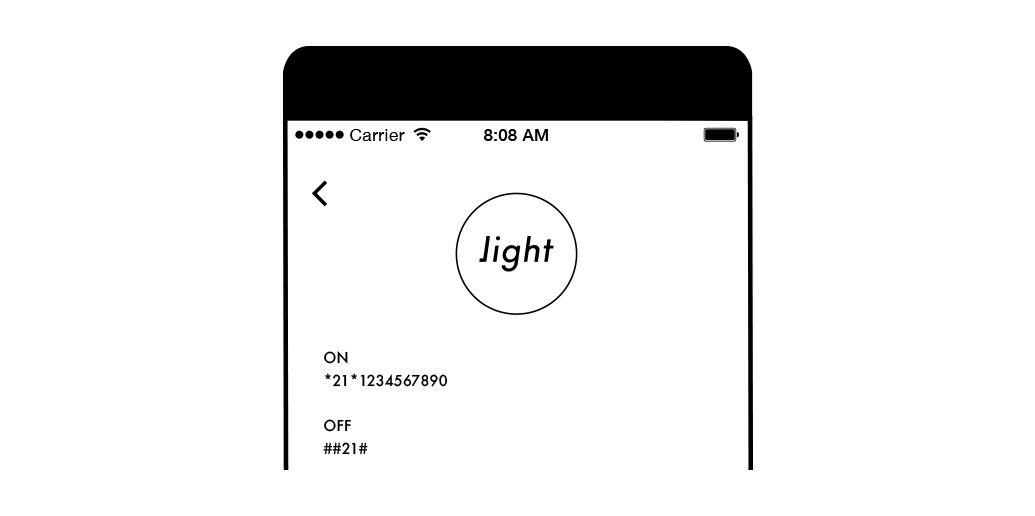About the Cloud App & Light SIM
This page is specific to United States users with our provided SIM.
For International Users we've put together a specific page here:
What is the Cloud App?
Paired Mode, as we call it, is when your Light Phone routes all of its calls through our unique cloud platform so that the Light Phone will use your primary smartphone number for outgoing calls. When you call a friend, it will appear as though the call came from you, not a weird new number of the Light Phone's actual SIM card.
Setting Up to Go Light
Linking your account with your smartphone and getting a 'Light' contact card.
In the Desktop App > Going Light
This is a one time set up process. In the desktop app, go to the Going Light page to begin the process. If you are unsure what that means, please see our About the App page for more information.
Enter Your Primary Phone Number
You will be prompted to enter your primary phone number. This is the number of your smartphone device which you would like the Light Phone to use when making out bound calls. This means that when you call Mom, for instance, her phone will recognize the call as if it came from your primary smartphone number.
Confirm Your Phone Number
You will receive a text message from our cloud platform on that smartphone device. A PIN number will be displayed on the desktop app, and you will need to reply to that text message with that PIN number to confirm your ownership of the phone number.
Save Your 'Light' Contact
The most universal way to turn on call forwarding across a variety of devices and carriers is by placing a call with a carrier code. We've made this as simple as possible by automatically creating a contact with the two phone numbers you need to turn ON and OFF call forwarding.
Turning On Call Forwarding
To turn on call forwarding to the Light Cloud App and receive your incoming calls on your Light Phone device, place a call to the ON number inside of the 'Light' contact that you just saved. Different carriers will have different ways of notifying you that you have successfully turned on Call Forwarding. T-Mobile and AT&T for instance have a screen that appears confirming the change, Verizon/Sprint places a call, plays a brief tone and then ends the call with no other confirmation that it is in effect.
We recommend leaving your smartphone with the 'Light' contact open so when you return and you do not accidentally forget to turn off forwarding.
*Note: Animation is simply a representation of the codes, visit our page about call forwarding to learn more.
Turning Off Call Forwarding
To turn off call forwarding, simply place a call to the OFF number in the contact. You can resume using your smartphone as your normally would, hopefully with a little bit more restraint after enjoying your light break :)
Frequently Asked Questions
How does the SIM plan/minutes work?
The Light Phone in the US ships with a SIM card provided by Light. We wanted the experience to be as painless as inexpensive as possible. By providing the SIM we were able to find the cheapest price point and save our users the potential head ache of getting a SIM card.
You can sign up here:
$10/month, click here.
We have created a $10 monthly plan that covers 200 minutes each month. This has provided nearly all of our users the minutes they need. The $10 covers the monthly cost to us of keeping the SIM card and cloud accounts active, and paying for the minutes used. This SIM is not intended to be used as your primary phone device, in that case we strongly recommend getting a 2G Nano SIM that is appropriate for your usage from T-Mobile or an MVNO of T-Mobile like Ting.
International calling ?
At this time, the Light Phone cannot be used for international calling our provided SIMs. Thank you for understanding.
Why isn't there a smartphone app for Call Forwarding ?
When we launched our Kickstarter campaign, we imagined building an app for smartphones that would simplify turning ON / OFF Call Forwarding, however as we built out the smartphone app we ran into permission issues with various device makers such as the Apple iPhone, which do not allow an app to place the call required to turn on Call Forwarding with the user's carrier. The reason we have chosen to use a 'Light Contact' is because it is the most universal way to turn on Call Forwarding for all of our users. We have not fully abandonded the smartphone app idea, and will continue to push for the ability to easily turn on Call Forwarding.
Is there a roadmap for features?
This is just the very first iteration of the Light Phone software experience and we will continue to explore meaningful features and improve the Light Phone experience of going light however we possibly can. We also want to expand our cloud platform and SIM offering beyond the United States.
Need more help?
Shoot us a note, we're happy to assist.